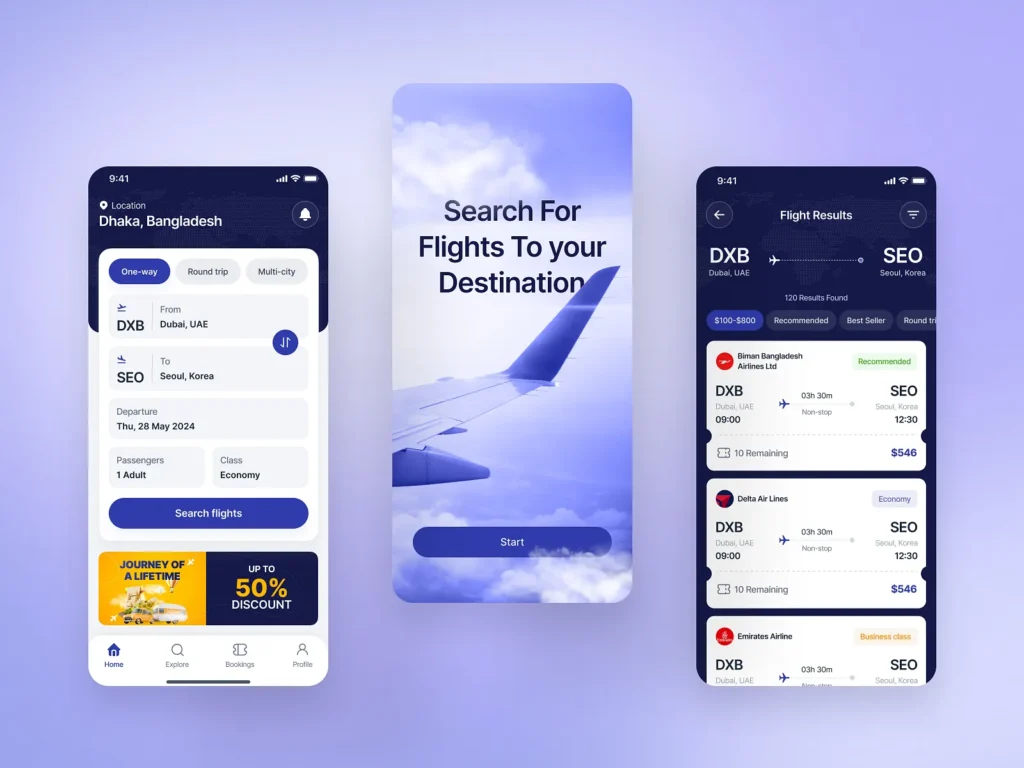After you’ve made your IndiGo flight booking or booked with any other airline, you’ll receive a confirmation with a crucial piece of information: your PNR number. But what is it, and what do you do with it? This simple guide will walk you through how to check your flight PNR status and how to complete the mandatory web check-in process, two essential steps for a smooth journey in India.

Part 1: Checking Your Flight PNR Status
Your PNR (Passenger Name Record) is your unique booking reference. Checking its status confirms that your ticket is confirmed in the airline’s system.
Why Check Your PNR Status?
- To confirm your booking is valid.
- To double-check passenger names and flight timings.
- To view your itinerary details.
How to Check:
- Find Your PNR: It’s a 6-character code (a mix of letters and numbers) found in your booking confirmation email.
- Visit the Airline’s Website: Go to the official website of the airline you booked with.
- Find the “Manage Booking” Section: Look for a tab or button that says “Manage Booking,” “My Trips,” or “PNR Status.”
- Enter Your Details: You will typically need to enter your PNR and your last name. For example, to check a SpiceJet booking, you would use their specific SpiceJet PNR check portal.
Part 2: Completing Your Mandatory Web Check-In
Web check-in is a required step for all domestic flights in India. It usually opens 48 hours before your flight and closes about 1-2 hours before departure.
Why is Web Check-In Important?
- It’s Mandatory: All passengers must do it.
- Get Your Boarding Pass: It’s how you receive your official boarding pass.
- Choose Your Seat: It’s your opportunity to select a preferred seat.
- Save Money: Airports charge a significant fee for counter check-in.
How to Web Check-In: The process is similar for all airlines. Let’s use Air India and SpiceJet as examples.
- Go to the Airline’s Website: Search for “Air India web check-in” or “web check-in SpiceJet.”
- Enter Your Details: You’ll need your PNR number and last name.
- Confirm Passengers & Declare Baggage: Select the passengers to check in and agree to the baggage and safety declarations.
- Select Your Seat: Choose from the available free seats or pay for a preferred seat (like a window, aisle, or extra legroom).
- Receive Your Boarding Pass: Your final boarding pass will be emailed to you. You can show this on your phone at the airport.
What If You Booked Through a Travel Agency?
If you didn’t book directly with an airline but used a platform like HappyEasyGo, the process is the same. Your booking confirmation from Happy Easy Go will still contain the airline’s official PNR number. You must use that PNR on the airline’s website (e.g., IndiGo, SpiceJet) to complete your check-in. If you have issues, you would contact HappyEasyGo customer care for assistance with your booking details.
Conclusion
Mastering the flight PNR status check and the web check-in process is a simple way to make your travel day much smoother. By preparing these steps from home, you can save time and money at the airport and start your journey with confidence, whether you’re flying to Bagdogra, Darbhanga, or any other destination across India.